Welcome to Voyager AI!
Elevate your second brain with our cutting-edge AI assistant.

1. Join the Voyager AI Discord server to request a (free) API key
Connect with our community and obtain your unique API key to access Voyager AI's features.
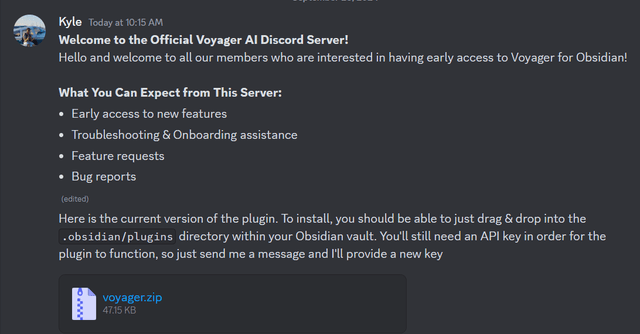
2. Download the Voyager AI plugin for Obsidian
Once within the Voyager AI Discord server, navigate to the #onboarding channel and follow the instructions to download the plugin.
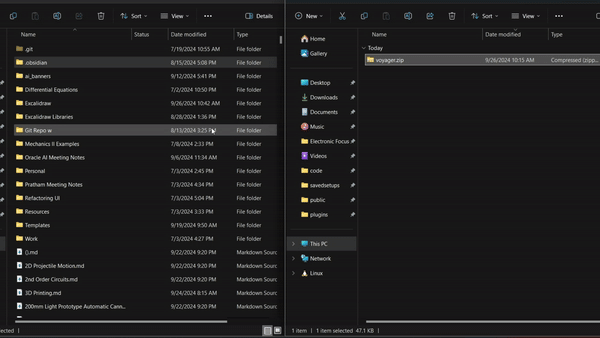
3. Install the Voyager AI plugin
Extract the plugin from the .zip file and copy it to your Obsidian plugins folder.
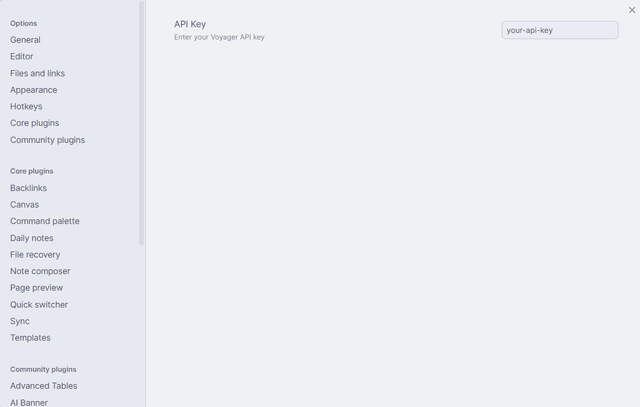
4. Set your API key
In Obsidian, navigate to the Voyager AI plugin settings and enter your API key to activate the plugin. If you do not have an API key, you can obtain one by joining the Voyager AI Discord server and asking in the #api-key-request channel.
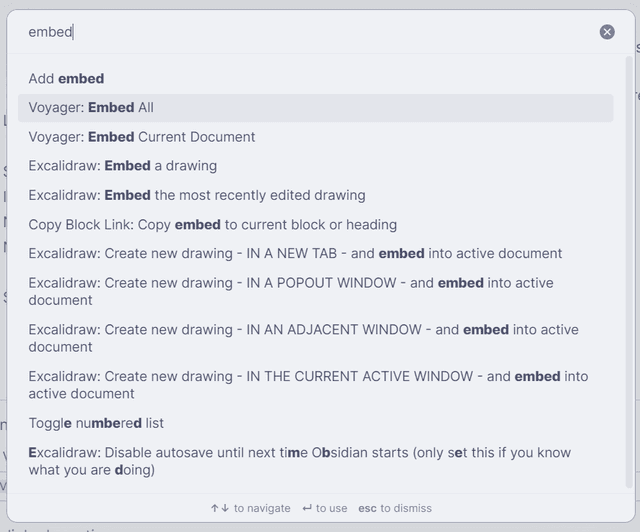
5. Index your vault
Open the command palette with ctrl+p and select 'Voyager: Embed All Notes'. This will index all of your notes and make them searchable via Voyager AI.
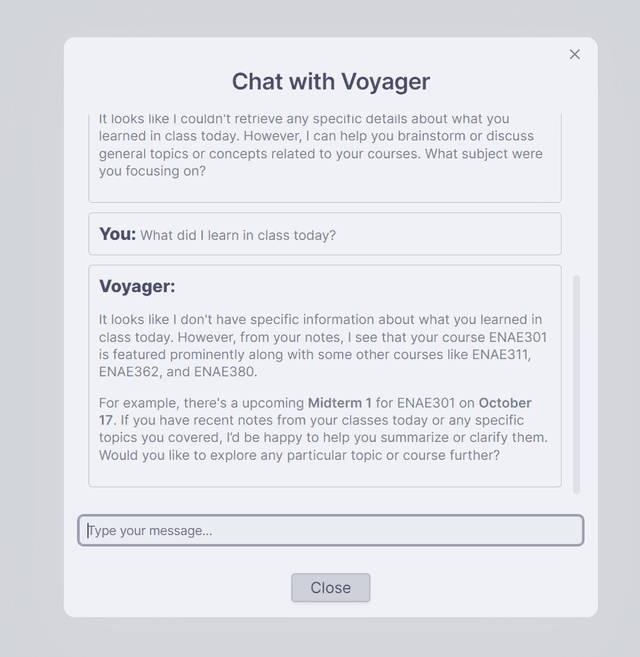
6. Engage with Voyager AI
Open the chat window by selecting 'Voyager: Open Chat Modal' in the command palette. Start asking questions, generating summaries, and exploring your notes with AI-powered insights right within Obsidian.
Need help? Contact our support team
